notebook keyboard spanish symbols and accents Autor da sequência: Alvaro1
|
|---|
Alvaro1
Local time: 11:36
Inglês
+ ...
Newbie question here.
I just bought a new Toshiba laptop. It comes with Windows XP (home). With my previous computer (desktop) I coud type the accented vowels (a,e,i,o & u) with a combination of keys (ie: ALT + a number), also the "n" letter as in for the word "nandu", all of these commonly used in spanish). My old machine had the number keyboard on the right hand side, which my laptop does NOT have. I have tried to find these on the laptop to no avail (no number keys on the right side of ... See more Newbie question here.
I just bought a new Toshiba laptop. It comes with Windows XP (home). With my previous computer (desktop) I coud type the accented vowels (a,e,i,o & u) with a combination of keys (ie: ALT + a number), also the "n" letter as in for the word "nandu", all of these commonly used in spanish). My old machine had the number keyboard on the right hand side, which my laptop does NOT have. I have tried to find these on the laptop to no avail (no number keys on the right side of the unit). Is there away to customize the keyboard to make these letters and/or symbols?. I heard that the keyboard could be customized to just pressing ALT plus the corresponding vowel (that is ALT plus the letter "a" to have the accented "a"). If this is possible can someone indicate the procedure to program the keyboard to do this? hopefully, without having to reconfigure the entire keyboard
Thanks in advance for your assistance.
Alvaro ▲ Collapse
| | | | Maria Karra 
Estados Unidos da América
Local time: 13:36
Membro (2000)
Grego para Inglês
+ ...
| Spanish symbols and accents | Jan 1, 2007 |
Hi Alvaro,
First you have to add the Spanish keyboard from the control panel. (Start menu -> Settings -> Control Panel -> Regional and Language Options -> "Languages" tab -> Click "Details" -> Click "Add" -> Find Spanish on the list and add it.
Then, for the combinations to use for accents and special characters, take a look at... See more Hi Alvaro,
First you have to add the Spanish keyboard from the control panel. (Start menu -> Settings -> Control Panel -> Regional and Language Options -> "Languages" tab -> Click "Details" -> Click "Add" -> Find Spanish on the list and add it.
Then, for the combinations to use for accents and special characters, take a look at this thread:
http://www.proz.com/post/270102#270102
I hope it helps.
Maria ▲ Collapse
| | | | Jack Doughty 
Reino Unido
Local time: 18:36
Russo para Inglês
+ ...
In memoriam | Just the keyboard ought to be enough | Jan 1, 2007 |
I can never understand the need for using these Alt plus number codes. If you install and set up the Spanish keyboard, as Maria has described, you will have a keyboard like this:

which includes keys for all the special characters. Granted they won't be physically printed on the keyboard you are using, but working with this layout in front of you, you will soon get used to it and eventually will hardly ever need to refer to it. I don't use the Spanish keyboard much, but I use the Russian one a lot, and I rarely need to refer to the key diagram for anything.
In fact, I don't even use these codes for accents in English words. For the word "café", for example, I switch to French keyboard, just for the one letter, the "é", and then switch back to English again.
[Edited at 2007-01-02 01:51]
| | | | | US International layout | Jan 1, 2007 |
Hi,
If you have a laptop with English keyboard, selec US International as keyboard layout in Control panel.
With US International layout you can type all accented characters. To type an "á", first type an apostrphe and then an "a". To type an "ñ", first type the tilde , "~", and then an "n".
You only need Alt + key code for typing opening question and exclamation marks ("¡" and "¿").
Hope this helps,
Rodolfo
| | |
|
|
|
gianfranco 
Brasil
Local time: 15:36
Membro (2001)
Inglês para Italiano
+ ...
| Only in MS Word | Jan 1, 2007 |
Rodolfo Raya wrote:
With US International layout you can type all accented characters. To type an "á", first type an apostrphe and then an "a". To type an "ñ", first type the tilde , "~", and then an "n".
Hi Rodolfo,
this is a trick that works only in MS Word but not in any other application.
Sometimes, it could be useful to open a Word document, type there all tricky characters and then copy and paste into another application, but that implies having MS Word installed, which may not be true for all computer users.
The Alt+code trick works in all applications.
bye
Gianfranco
| | | | | US International works in all apps | Jan 2, 2007 |
gianfranco wrote:
Rodolfo Raya wrote:
With US International layout you can type all accented characters. To type an "á", first type an apostrphe and then an "a". To type an "ñ", first type the tilde , "~", and then an "n".
this is a trick that works only in MS Word but not in any other application.
Hi,
It works in every application. I have been using it for years in Spanish, which is my mother language.
I have my US keyboards configured for two languages: Englis with standard US layout and Spanish with US International layout.
I use the standard keyboard layout switcher on Windows. Pressing Alt + Left Shift I can switch between US and US International at will. By selecting US International I can type Spanish in ANY program.
BTW, this works on Windows and Linux.
Regards,
Rodolfo
[Edited at 2007-01-02 01:01]
| | | | David Earl 
Estados Unidos da América
Local time: 11:36
Alemão para Inglês
| Standard setup | Jan 2, 2007 |
Alvaro1 wrote:
Newbie question here.
I just bought a new Toshiba laptop. It comes with Windows XP (home). With my previous computer (desktop) I coud type the accented vowels (a,e,i,o & u) with a combination of keys (ie: ALT + a number), also the "n" letter as in for the word "nandu", all of these commonly used in spanish). ...
Alvaro
For laptops, that's a standard setup, with the number pad keys only accessable after toggling NumLock.
I extend my laptop's life by getting a USB external keyboard. My external, replaceable, keyboard takes the pounding, generally. I've found the Cherry RS 6000 to be reliable and affordable (EUR 10-12) for my needs in Germany, if not very portable. Folding keyboards can also be had. (I do the same with the mouse, since I find touchpads unreliable & mouse sticks a nuisance.)
Using an external keyboard does have one drawback, in general: I sometimes forget that I turned on NumLock on the external keyboard. Apparently, 8( laptop makers haven't hit on this idea, yet, so the state (Lock-keys on/off, German/US/??? language, etc.) of the internal keyboard mirrors the state of the external keyboard.
If you want to try that, I suggest going to your local computer dealer and trying some of the keyboards they offer before buying, to see which keyboard has the right "action" and other features for you.
| | | | David Earl 
Estados Unidos da América
Local time: 11:36
Alemão para Inglês
| Alternatively | Jan 2, 2007 |
gianfranco wrote:
this is a trick that works only in MS Word but not in any other application.
There's a little-known utility available with every version of Windows that I've seen: CharMap.exe. It can be run either from the "Run..." option on the start menu or as a shortcut (either on the desktop, or on a toolbar on the TaskBar). It's usually located in either the System or System32 sub-folder, depending on the version of Windows.
You can cut & paste from it, without needing Word et. al.
| | |
|
|
|
| Just a suggestion for when you don't need to be mobile ... | Jan 2, 2007 |
I know this doesn't answer your main question but since people often overlook this when working with a laptop, I thought I'd mention it:
Where you are not on the move and are working mostly from a fixed home/office location with your laptop, consider buying a docking station.
This allows you to raise and adjust your screen, helps with cooling (always an issue with laptops) and you can add peripherals, such as a normal (Spanish) keyboard and mouse.
Of cours... See more I know this doesn't answer your main question but since people often overlook this when working with a laptop, I thought I'd mention it:
Where you are not on the move and are working mostly from a fixed home/office location with your laptop, consider buying a docking station.
This allows you to raise and adjust your screen, helps with cooling (always an issue with laptops) and you can add peripherals, such as a normal (Spanish) keyboard and mouse.
Of course, if you're always on the move you need a better solution, but this is a good option if you work on laptops from your fixed location.
I personally work faster with a normal keyboard, so may be a handy tip for you too, even if not entirely on point here.
[Edited at 2007-01-02 06:26] ▲ Collapse
| | | | Jeremy Smith 
Reino Unido
Local time: 18:36
Membro (2003)
Francês para Inglês
+ ...
The CharMap.exe feature mentioned above is great! Sometimes the smallest, most useful features remain unknown to most people. Thanks for letting me know about it.
| | | | To report site rules violations or get help, contact a site moderator: You can also contact site staff by submitting a support request » notebook keyboard spanish symbols and accents | Protemos translation business management system | Create your account in minutes, and start working! 3-month trial for agencies, and free for freelancers!
The system lets you keep client/vendor database, with contacts and rates, manage projects and assign jobs to vendors, issue invoices, track payments, store and manage project files, generate business reports on turnover profit per client/manager etc.
More info » |
| | CafeTran Espresso | You've never met a CAT tool this clever!
Translate faster & easier, using a sophisticated CAT tool built by a translator / developer.
Accept jobs from clients who use Trados, MemoQ, Wordfast & major CAT tools.
Download and start using CafeTran Espresso -- for free
Buy now! » |
|
| | | | X Sign in to your ProZ.com account... | | | | | |