Checking Information in Translation Memory Thread poster: Ruth Ramsey
|
|---|
Ruth Ramsey 
United Kingdom
Local time: 17:37
Member (2009)
Spanish to English
MemoQ 2015
Hi there
I am just trying to familiarise myself with MemoQ 2015. Although I have MemoQ 6.2 and MemoQ 2013 R2, I used them very rarely so this may be a rather basic question.
Basically I was wondering if it is possible to view the information that is stored in a translation memory. Although I was confirming segments in a document I was working on, it would be good to double check that these have actually gone into the appropriate translation memor... See more MemoQ 2015
Hi there
I am just trying to familiarise myself with MemoQ 2015. Although I have MemoQ 6.2 and MemoQ 2013 R2, I used them very rarely so this may be a rather basic question.
Basically I was wondering if it is possible to view the information that is stored in a translation memory. Although I was confirming segments in a document I was working on, it would be good to double check that these have actually gone into the appropriate translation memory. Is there any way of doing this? Although the document I was working on was short, there were some repeated words but I wasn't getting any matches at all.
I have asked the MemoQ Helpdesk but have yet to receive an answer.
Thanks very much in advance.
Best regards
Ruth ▲ Collapse
| | | |
If the project is open, simply go to the Project home pane, click the Translation memories icon to show the list of translation memories, select the translation memory and click the Edit button in the Translation Memories ribbon at the top of the screen.
You can select specific words to search for in the source and target segments, a range of dates in which to search, etc., but if you basically just want to check that segments are landing in the memory, ... See more If the project is open, simply go to the Project home pane, click the Translation memories icon to show the list of translation memories, select the translation memory and click the Edit button in the Translation Memories ribbon at the top of the screen.
You can select specific words to search for in the source and target segments, a range of dates in which to search, etc., but if you basically just want to check that segments are landing in the memory, just click OK and you will see a grid with the contents of the memory. This kind of view method is far more useful than the previous editing method up to memoQ 2014. It allows you do edit or delete segments very easily (click the Save Changes button in the ribbon to store your edits and deletions), and even filter by source or target words or phrases (use double quotes to enclose a phrase you want to search for).
With no open project, you can find all TMs in the Resource Console. Simply click the Resource Console in the quick access bar with the little icons in the top left corner of the window. Translation memories is selected by default. Choose the memory and edit as explained above.
Good luck with it! ▲ Collapse
| | | | Ruth Ramsey 
United Kingdom
Local time: 17:37
Member (2009)
Spanish to English
TOPIC STARTER | MemoQ 2015 - Many thanks! | Aug 7, 2015 |
Hi Tomás
Thank you so much for your clear step-by-step answer to my question.
It's really quite straightforward when you know how but I don't think this is explained in the starter guide. Neither do I think it was covered at all in the online tutorials I did for a previous version of MemoQ.
Thank you very much for your help. It's greatly appreciated!
¡Buen fin de semana!
Saludos
Ruth
| | | | To report site rules violations or get help, contact a site moderator: You can also contact site staff by submitting a support request » Checking Information in Translation Memory | CafeTran Espresso | You've never met a CAT tool this clever!
Translate faster & easier, using a sophisticated CAT tool built by a translator / developer.
Accept jobs from clients who use Trados, MemoQ, Wordfast & major CAT tools.
Download and start using CafeTran Espresso -- for free
Buy now! » |
| | Protemos translation business management system | Create your account in minutes, and start working! 3-month trial for agencies, and free for freelancers!
The system lets you keep client/vendor database, with contacts and rates, manage projects and assign jobs to vendors, issue invoices, track payments, store and manage project files, generate business reports on turnover profit per client/manager etc.
More info » |
|
| | | | X Sign in to your ProZ.com account... | | | | | |