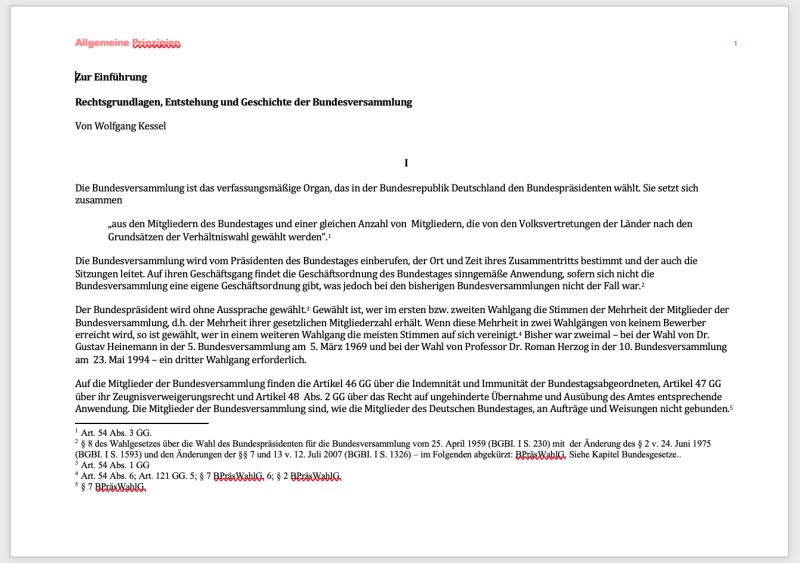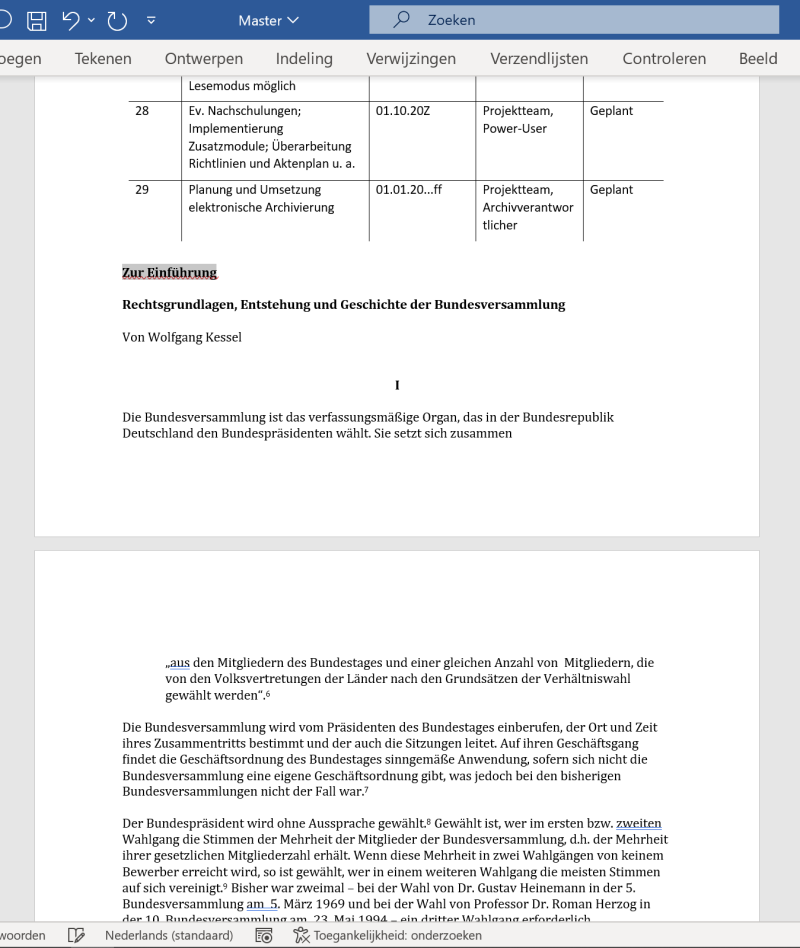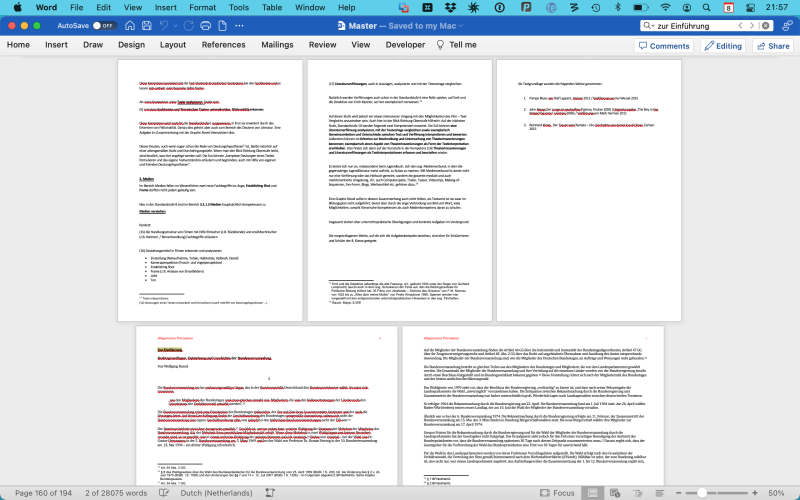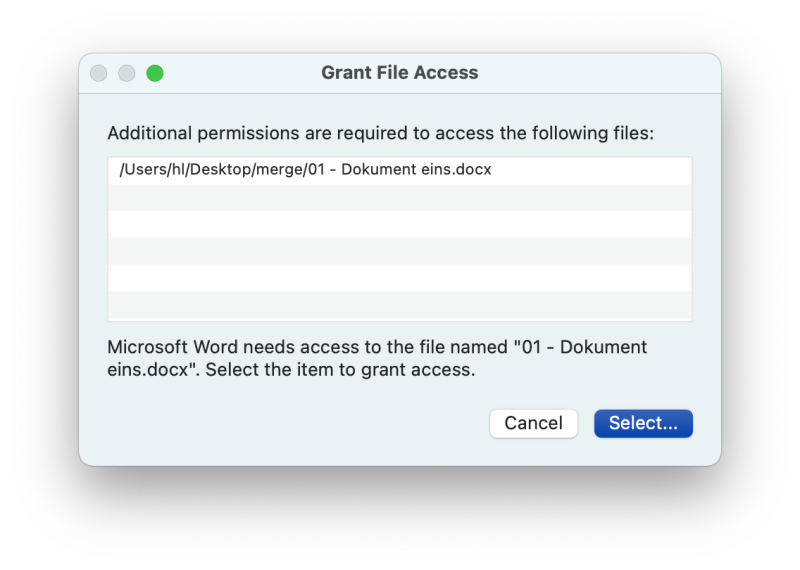| Pages in topic: [1 2] > |
Ms Word macro to merge all documents in a folder (recursive) Thread poster: Hans Lenting
|
|---|
Somewhere at this website I have found this great macro that merges all documents in a folder, including those in any subfolders, while keeping the layout!
While this macro works on Windows, it doesn't work on macOS, because of the missing FSO object.
Is anyone able to remove that part and to 'hard ... See more Somewhere at this website I have found this great macro that merges all documents in a folder, including those in any subfolders, while keeping the layout!
While this macro works on Windows, it doesn't work on macOS, because of the missing FSO object.
Is anyone able to remove that part and to 'hard code' one import folder 'to_merge' on the Desktop (either the Windows one or the macOS one)? No scanning of subfolders needed.
That would be very nice! ▲ Collapse
| | | |
Dan Lucas 
United Kingdom
Local time: 21:35
Member (2014)
Japanese to English
Hans Lenting wrote:
Is anyone able to remove that part and to 'hard code' one import folder 'to_merge' on the Desktop (either the Windows one or the macOS one)? No scanning of subfolders needed.
Short answer is "not me", but the instructions on alternative calls for avoiding the FSO on a Mac in this link look quite complete. Might turn out to be quite fiddly though.
Regards,
Dan
| | | |
Hans Lenting
Netherlands
Member (2006)
German to Dutch
TOPIC STARTER
Dan Lucas wrote: ... the instructions on alternative calls for avoiding the FSO on a Mac in this link look quite complete. Might turn out to be quite fiddly though. Regards, Dan
Thank you very much. Will have a look at it.
| | | |
Tony M
France
Local time: 22:35
Member
French to English
+ ...
SITE LOCALIZER | Cheap utility | Mar 8, 2023 |
I did once find a very handy little utility that was quite inexpensive that would join Word files — and even more usefully, split them again later!
The only snag I found was its inability when splitting them to restore the original filenames. My workaround was to pre-process each file using a simple macro to insert the filename into (e.g.) the headers, so it would be at least visible after joining / splitting.
| | |
|
|
|
Stepan Konev 
Russian Federation
Local time: 23:35
English to Russian
Tony M wrote:
I did once find a very handy little utility Can you name it or give a link?
When I need to merge a bunch of files, I use MS Word command (Insert > Object > Text from file > select all files except the opened one). However you can't split them back, so a utility would be very useful.
| | | |
Tony M
France
Local time: 22:35
Member
French to English
+ ...
SITE LOCALIZER
Stepan Konev wrote:
Can you name it or give a link?
Sorry, no... but the name was very self-explanatory, and I found it easily just be doing an Internet search. I think it was called something like MS Join/Split.
But I don't know if it's still available, but there used to be several different ones around.
| | | |
Hans Lenting
Netherlands
Member (2006)
German to Dutch
TOPIC STARTER
Stepan Konev wrote:
When I need to merge a bunch of files, I use MS Word command (Insert > Object > Text from file > select all files except the opened one).
A lot of formatting and info will be lost.
| | | |
Stepan Konev 
Russian Federation
Local time: 23:35
English to Russian
| Not sure what you mean | Mar 8, 2023 |
Hans Lenting wrote:
A lot of formatting and info will be lost. When I merge files with that feature, all formatting and headers/footers remain exactly as they are in original files.
Update: Ok, probably this is because I never used it for any purpose other than word counting.
[Edited at 2023-03-08 19:47 GMT]
| | |
|
|
|
Hans Lenting
Netherlands
Member (2006)
German to Dutch
TOPIC STARTER
Stepan Konev wrote:
When I merge files with that feature, all formatting and headers/footers remain exactly as they are in original files.
Update: Ok, probably this is because I never used it for any purpose other than word counting.
I see. I want an exact copy of all subdocuments combined.
Inserting via Text from file loses the page orientation and headers. The macro for Windows works fine ... but for Windows only.
Subdocument:
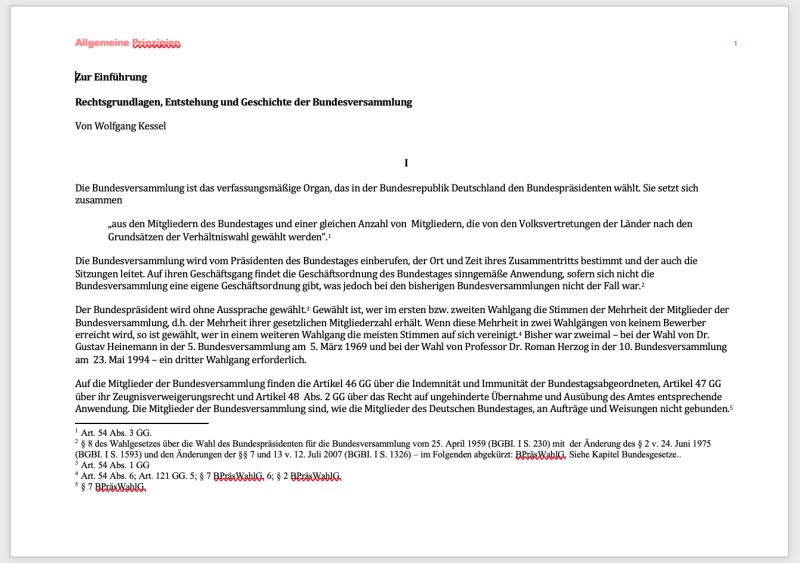
Inserted via your method:
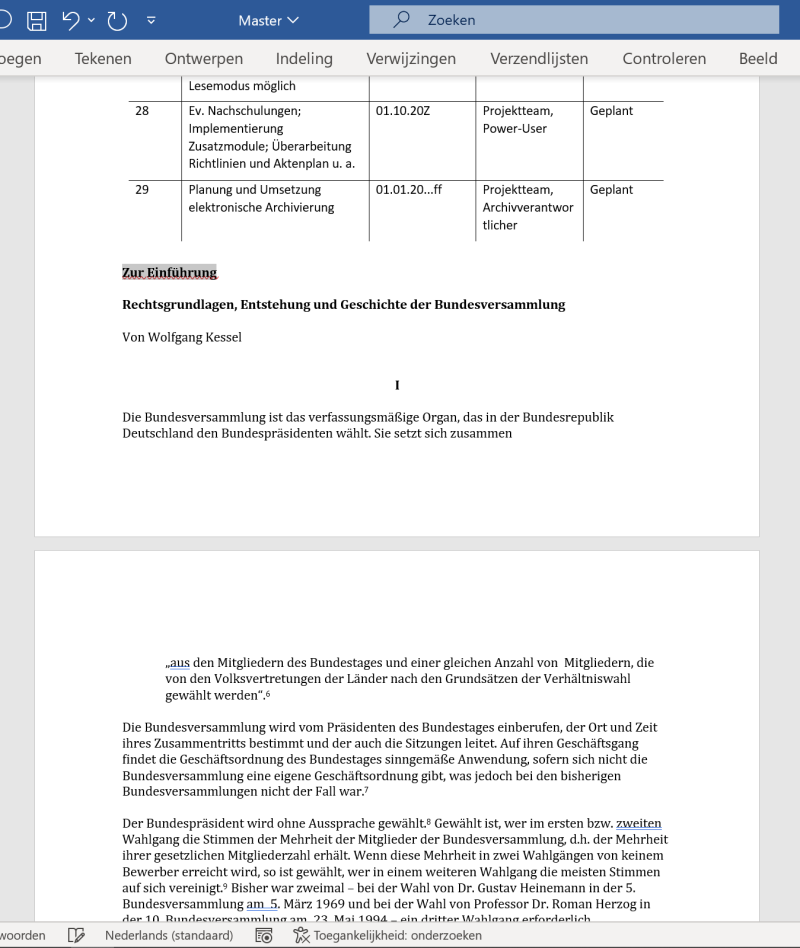
Inserted via the macro:
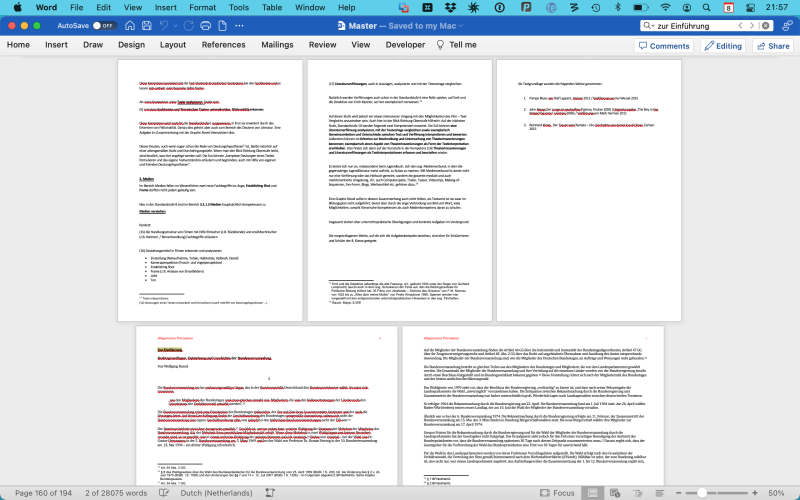
Page orientation and headers are preserved.
[Edited at 2023-03-08 21:00 GMT]
| | | |
Michael Beijer 
United Kingdom
Local time: 21:35
Member (2009)
Dutch to English
+ ...
|
Michael Beijer 
United Kingdom
Local time: 21:35
Member (2009)
Dutch to English
+ ...
|
Hans Lenting
Netherlands
Member (2006)
German to Dutch
TOPIC STARTER
|
|
|
Hans Lenting
Netherlands
Member (2006)
German to Dutch
TOPIC STARTER
Tried to merge 10 docx to pdf, downloaded one pdf with only 4 pages.
| | | |
Hans Lenting
Netherlands
Member (2006)
German to Dutch
TOPIC STARTER | Doesn't work on Mac | Mar 12, 2023 |
I have now created a version without any FSO stuff, but it still doesn't work on Word for Mac. I have posted a question in the appropriate Ms Forum.
| | | |
Hans Lenting
Netherlands
Member (2006)
German to Dutch
TOPIC STARTER
I have replaced two backslashes with forward slashes and the macro works in Word for Mac now.
There is still an issue with permissions: the merge folder and the subdocuments in that folder have to be granted access:
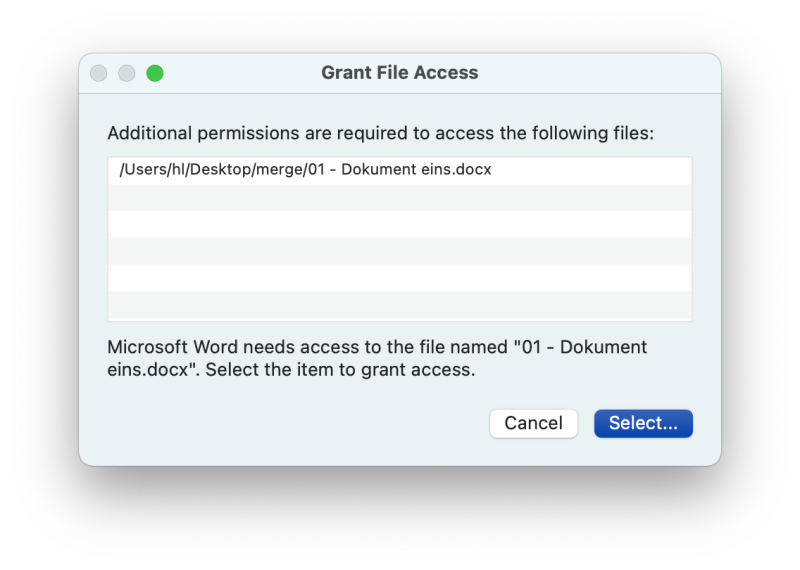
Hopefully this can be solved too.
Option Explicit
Dim wdDocTgt As Document, strTgt As String
Sub CombineDocuments()
Application.ScreenUpdating = False
Dim strFolder As String, StrFile As String
Dim wdDocSrc As Document, HdFt As HeaderFooter
Set wdDocTgt = ActiveDocument: strTgt = ActiveDocument.FullName
strFolder = "/Users/hl/Desktop/merge"
StrFile = Dir(strFolder & "/*.docx", vbNormal)
While StrFile ""
If strFolder & StrFile strTgt Then
Set wdDocSrc = Documents.Open(FileName:=strFolder & "/" & StrFile, AddToRecentFiles:=False, Visible:=False)
With wdDocTgt
.Characters.Last.InsertBefore vbCr
.Characters.Last.InsertBreak (wdSectionBreakNextPage)
With .Sections.Last
For Each HdFt In .Headers
With HdFt
.LinkToPrevious = False
.Range.Text = vbNullString
.PageNumbers.RestartNumberingAtSection = True
.PageNumbers.StartingNumber = wdDocSrc.Sections.First.Headers(HdFt.Index).PageNumbers.StartingNumber
End With
Next
For Each HdFt In .Footers
With HdFt
.LinkToPrevious = False
.Range.Text = vbNullString
.PageNumbers.RestartNumberingAtSection = True
.PageNumbers.StartingNumber = wdDocSrc.Sections.First.Headers(HdFt.Index).PageNumbers.StartingNumber
End With
Next
End With
Call LayoutTransfer(wdDocTgt, wdDocSrc)
.Range.Characters.Last.FormattedText = wdDocSrc.Range.FormattedText
With .Sections.Last
For Each HdFt In .Headers
With HdFt
.Range.FormattedText = wdDocSrc.Sections.Last.Headers(.Index).Range.FormattedText
.Range.Characters.Last.Delete
End With
Next
For Each HdFt In .Footers
With HdFt
.Range.FormattedText = wdDocSrc.Sections.Last.Footers(.Index).Range.FormattedText
.Range.Characters.Last.Delete
End With
Next
End With
End With
wdDocSrc.Close SaveChanges:=False
End If
StrFile = Dir()
Wend
Set wdDocSrc = Nothing
Application.ScreenUpdating = True
End Sub
Sub LayoutTransfer(wdDocTgt As Document, wdDocSrc As Document)
Dim sPageHght As Single, sPageWdth As Single
Dim sHeaderDist As Single, sFooterDist As Single
Dim sTMargin As Single, sBMargin As Single
Dim sLMargin As Single, sRMargin As Single
Dim sGutter As Single, sGutterPos As Single
Dim lPaperSize As Long, lGutterStyle As Long
Dim lMirrorMargins As Long, lVerticalAlignment As Long
Dim lScnStart As Long, lScnDir As Long
Dim lOddEvenHdFt As Long, lDiffFirstHdFt As Long
Dim bTwoPagesOnOne As Boolean, bBkFldPrnt As Boolean
Dim bBkFldPrnShts As Boolean, bBkFldRevPrnt As Boolean
Dim lOrientation As Long
With wdDocSrc.Sections.Last.PageSetup
lPaperSize = .PaperSize
lGutterStyle = .GutterStyle
lOrientation = .Orientation
lMirrorMargins = .MirrorMargins
lScnStart = .SectionStart
lScnDir = .SectionDirection
lOddEvenHdFt = .OddAndEvenPagesHeaderFooter
lDiffFirstHdFt = .DifferentFirstPageHeaderFooter
lVerticalAlignment = .VerticalAlignment
sPageHght = .PageHeight
sPageWdth = .PageWidth
sTMargin = .TopMargin
sBMargin = .BottomMargin
sLMargin = .LeftMargin
sRMargin = .RightMargin
sGutter = .Gutter
sGutterPos = .GutterPos
sHeaderDist = .HeaderDistance
sFooterDist = .FooterDistance
bTwoPagesOnOne = .TwoPagesOnOne
' bBkFldPrnt = .BookFoldPrinting
' bBkFldPrnShts = .BookFoldPrintingSheets
' bBkFldRevPrnt = .BookFoldRevPrinting
End With
With wdDocTgt.Sections.Last.PageSetup
.GutterStyle = lGutterStyle
.MirrorMargins = lMirrorMargins
.SectionStart = lScnStart
.SectionDirection = lScnDir
.OddAndEvenPagesHeaderFooter = lOddEvenHdFt
.DifferentFirstPageHeaderFooter = lDiffFirstHdFt
.VerticalAlignment = lVerticalAlignment
.PageHeight = sPageHght
.PageWidth = sPageWdth
.TopMargin = sTMargin
.BottomMargin = sBMargin
.LeftMargin = sLMargin
.RightMargin = sRMargin
.Gutter = sGutter
.GutterPos = sGutterPos
.HeaderDistance = sHeaderDist
.FooterDistance = sFooterDist
.TwoPagesOnOne = bTwoPagesOnOne
' .BookFoldPrinting = bBkFldPrnt
' .BookFoldPrintingSheets = bBkFldPrnShts
' .BookFoldRevPrinting = bBkFldRevPrnt
.PaperSize = lPaperSize
.Orientation = lOrientation
End With
End Sub
| | | |
| Pages in topic: [1 2] > |